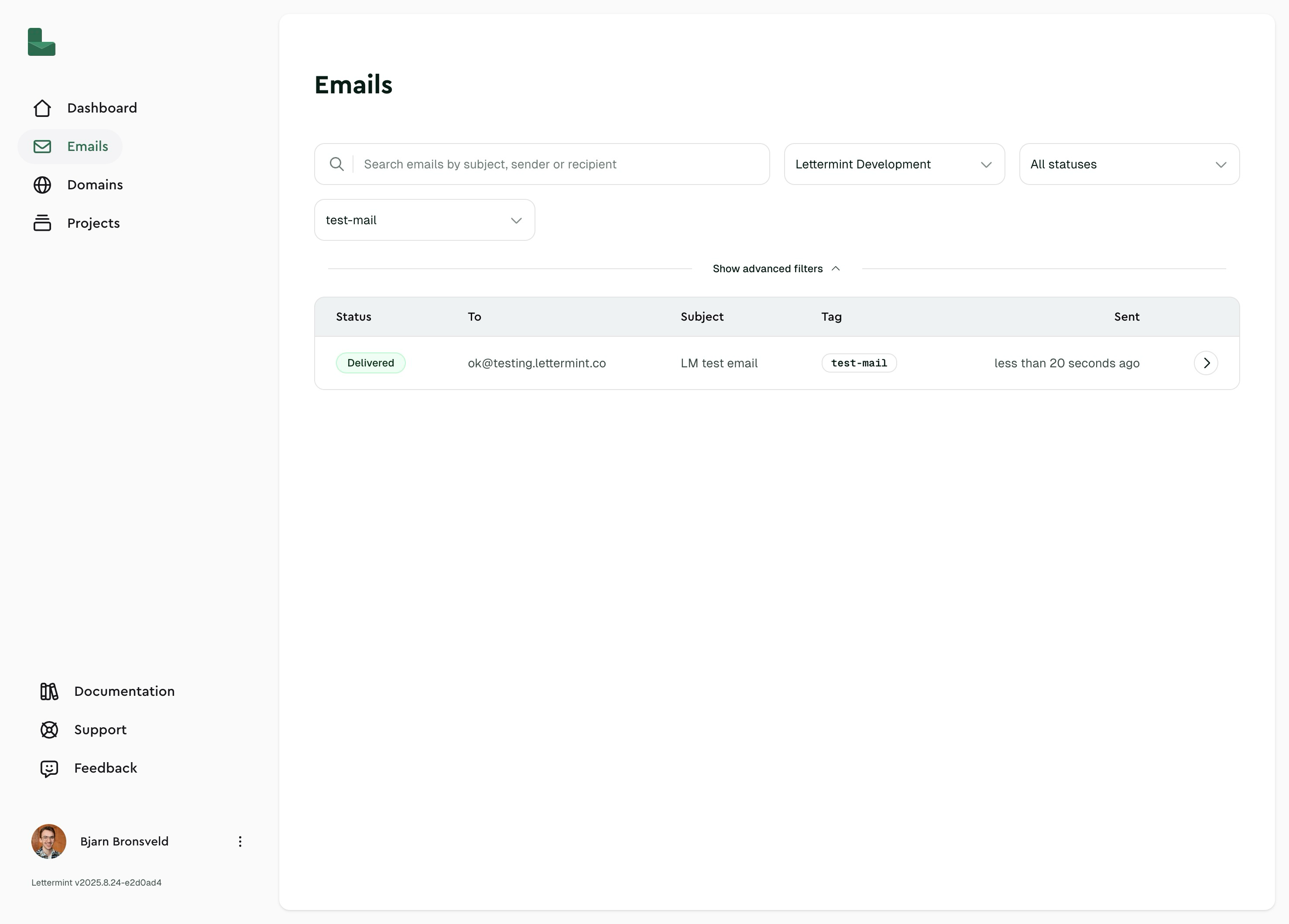Tags are labels you can attach to emails to organize and categorize them. They help you:
Track campaigns : Group emails by marketing campaigns or newslettersOrganize by department : Separate transactional emails by department (billing, support, etc.)Filter messages : Quickly find specific types of emails in your dashboardAnalyze performance : Compare metrics across different email categories
Via API Add a tag field to your API request:
curl -X POST https://api.lettermint.co/v1/send \ -H "x-lettermint-token: $TOKEN " \ -H "Content-Type: application/json" \ -d '{ "from": "John Doe <[email protected] >", "to": ["[email protected] "], "subject": "Welcome to our newsletter", "text": "Thank you for subscribing!", "tag": "newsletter" }'
Via SMTP When using SMTP, add the X-LM-Tag header to your email:
Node.js (Nodemailer)
PHP (PHPMailer)
Python (smtplib)
await transporter . sendMail ({ from: '[email protected] ' , to: '[email protected] ' , subject: 'Order Confirmation' , text: 'Your order has been confirmed.' , headers: { 'X-LM-Tag' : 'order-confirmation' } });
Tags must follow these rules:
Allowed characters : Letters (uppercase and lowercase), numbers, underscores, hyphens, and spacesPattern : Must match ^[a-zA-Z0-9_-]+(?:\s[a-zA-Z0-9_-]+)*$Maximum length : 255 charactersNo leading/trailing spaces : Spaces are allowed between words but not at the beginning or endSpecial characters : Only underscores and hyphens are allowed
Valid tag examples
✅ newsletter
✅ Newsletter
✅ order-confirmation
✅ order_confirmation
✅ Order Confirmation
✅ invoice-2024
✅ Invoice_2024
✅ Welcome Email
✅ password-reset
✅ Password_Reset
✅ Order Confirmation 2024
Invalid tag examples
❌ Newsletter (starts with space)
❌ Newsletter (ends with space)
❌ invoice@2024 (@ symbol not allowed)
❌ order#123 (# symbol not allowed)
❌ welcome!email (! symbol not allowed)
❌ order.confirmation (. symbol not allowed)
Filtering messages Filter by specific tag Retrieve all messages with a specific tag:
Team isolation Tags are isolated to your team:
Each team has its own set of tags
Tags with the same name can exist across different teams
Switching teams shows only that team’s tags
Tags are created automatically when you first use them. There’s no need to pre-create tags before sending emails.
Limitations
One tag per message : Each email can have only one tagNo tag updates : Once an email is sent, its tag cannot be changedAutomatic cleanup : Unused tags (with no associated messages) may be removed during message cleanup
Summary Tags provide a powerful way to organize your email traffic. By following the slug format requirements and using consistent naming conventions, you can effectively categorize, filter, and analyze your email communications. Remember that tags are team-specific and created automatically when first used.