Managing team members is only available if you have an Owner role.
Invite team members
To invite team members, go to the Manage team -> Members tab. Click the Add person button on the top right and enter the email address of the person you want to invite.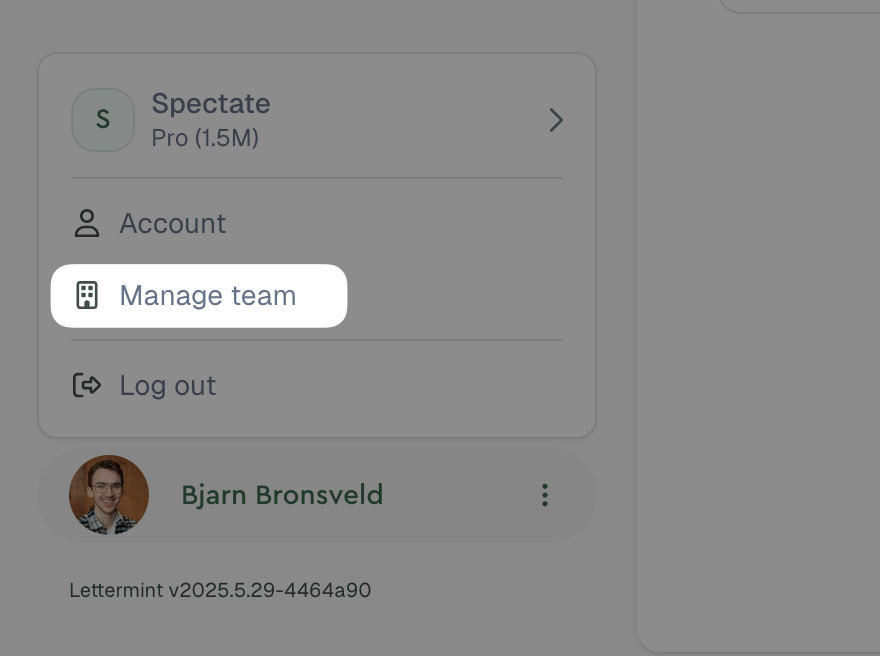
On the Starter plan, you can not add any team members besides yourself.
Remove team members
To remove team members, go to the Manage team -> Members tab. Click 3-dots and then click the Remove button next to the person you want to remove.Change team member roles
To change team member roles, go to the Manage team -> Members tab. Click 3-dots and then click the Change role button next to the person you want to change the role of.Available roles and permissions
The following roles are available with their corresponding permissions:| Permission | Owner | Developer | Description |
|---|---|---|---|
| Messages | |||
| View messages | ✅ | ✅ | Can view all messages |
| Projects | |||
| View projects | ✅ | ✅ | Can view all team projects |
| Create/edit projects | ✅ | ✅ | Can create new projects and edit existing ones |
| Delete projects | ✅ | ✅ | Can permanently delete projects |
| Routes | |||
| View routes | ✅ | ✅ | Can view email routing configurations |
| Create/edit routes | ✅ | ✅ | Can create and modify email routes |
| Delete routes | ✅ | ✅ | Can permanently delete routes |
| Domains | |||
| View domains | ✅ | ✅ | Can view all team domains |
| Add/edit domains | ✅ | ✅ | Can add new domains and edit existing ones |
| Delete domains | ✅ | ✅ | Can permanently delete domains |
| Team Management | |||
| View team members | ✅ | ✅ | Can see list of team members |
| Invite members | ✅ | ❌ | Can send invitations to new team members |
| Remove members | ✅ | ❌ | Can remove members from the team |
| Change member roles | ✅ | ❌ | Can modify roles of other team members |
| Team Settings | |||
| View team settings | ✅ | ❌ | Can access team configuration |
| Edit team settings | ✅ | ❌ | Can modify team name, preferences, etc. |
| Delete team | ✅ | ❌ | Can permanently delete the entire team |
| Billing | |||
| View billing info | ✅ | ❌ | Can see subscription and payment details |
| Manage billing | ✅ | ❌ | Can change plans, update payment methods, etc. |
Role descriptions
Owner- Has full access to all team features and settings
- Can manage team members, billing, and team settings
- Can delete the team
- There must always be at least one owner per team
- Can work with all core features (messages, projects, routes, domains)
- Can view team members but cannot manage them
- Cannot access team settings or billing
- Cannot delete the team